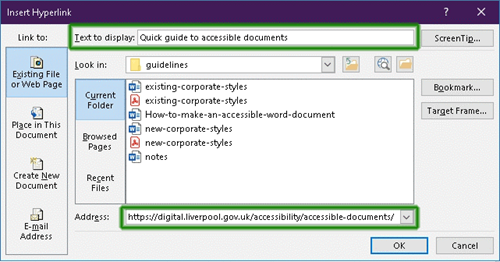How to use meaningful hyperlinks
Hyperlink text must be descriptive and meaningful. Clear hyperlinks are not only required for accessibility but improve the overall usability of your document. To make hyperlinks accessible:
- Ensure hyperlinks accurately describe the purpose of the link.
- Most screen readers announce “link” with each link, so there’s no need to include the word "link" in the text.
- Don’t name the link “Click here”, “Click on the link,” or “Read more”. Instead use the title of whatever you are linking to as the name or some other descriptive and accurate name.
- Make sure your hyperlink is easily distinguishable from body text. Word will give your link a different colour and underline it as default.
Here’s an example of a good accessible hyperlink: Read our quick guide to accessible documents.
This is good because it's descriptive and you know exactly what you are linking to. So somebody using a screen reader who is presented with a list of descriptive links will know what each link relates to without having to click on them to find out.
Here's an example of a bad inaccessible hyperlink: Find out more.
This is bad because what is the reader finding out more about? It links to the same place as the good example, but we don't know that because the text link is not descriptive. We are forcing someone to click on a link that they may not need.
How to add a hyperlink
To include a link, highlight the text you want to link, right click and select Link. Include the URL in the Address field, check you’re happy with the Text to display and select OK.