How to use flowcharts and diagrams
Flowcharts, and similar diagrams, are often used in reports for communicating steps in a process or demonstrating organisational structure (org. chart). They can be made in Microsoft Word or made outside (e.g. using Visio or design software) and brought in as an image. It is important flowcharts and diagrams are saved as a single image before inserting in your word document.
If you are including a flowchart or similar in your word document, you will first need to consider the following:
- If using a complex structure, consider multiple, simpler diagrams.
- If the readers need to just understand the overall structure, then alt text and description may be enough to describe the image.
- If the readers need to understand the detail of each level a ‘text-based outline’ will need to follow.
- Use colours with good contrast for text and background in the image.
- Use methods other than just colour (shapes, for example) to communicate concepts.
- Consider the quality of the image produced so that if magnified, the image is still clear.
Once you have placed your flowchart image in your document, you will need to apply appropriate alternative text and then below that write your text-based outline which replicates the architecture within the image. See two examples below:
Organisational chart example
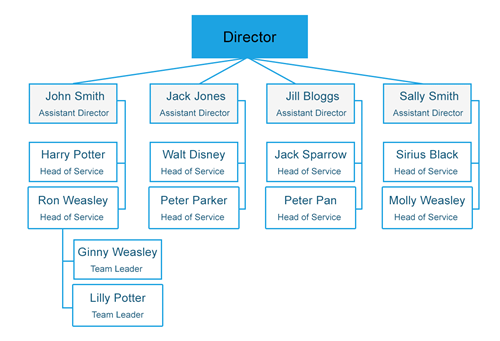
(The “Alt Text” for this image reads Organisation chart from Director level to Team Leader. See outline after image).
The following people report to the Director
- John Smith - Assistant Director
- Harry Potter - Head of Service
- Ron Weasley - Head of Service
- Ginny Weasley – Team Leader
- Lilly Potter – Team Leader
- Jack Jones – Assistant Director
- Walt Disney – Head of Service
- Peter Parker – Head of Service
- Jill Bloggs – Assistant Director
- Jack Sparrow – Head of Service
- Peter Pan – Head of Service
- Sally Smith – Assistant Director
- Sirius Black – Head of Service
- Molly Weasley – Head of Service
Flowchart example
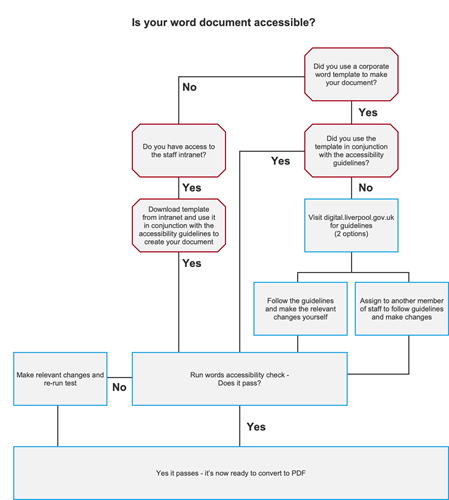
(The “Alt Text” for this image reads Flow Chart image - Is your word document accessible? See outline after image).
Title: "Is your word document accessible?"
Top of chart begins Q: "Did you use a corporate word document to make your document accessible?"
- If "No" Do you have access to the corporate intranet?"
- If "Yes", then: " Download template from intranet and use it in conjunction with the accessibility guidelines to create a document.”
- If “Yes”, then Q: “Run words accessibility check – Does it pass?”
- If "Yes", then "Yes it passes – it’s now ready to convert to PDF"
- If “No”, then make relevant changes and rerun test.” Then once it passes – it’s ready to convert to PDF
- If “Yes”, then Q: “Run words accessibility check – Does it pass?”
- If "Yes to Is your word document accessible? Then Q: "Did you use the template in conjunction with the accessibility guidelines?"
- If “Yes”, then Q: “Run words accessibility check – Does it pass?”
- If "Yes", then "Yes it passes – it’s now ready to convert to PDF.”
- If "No" visit digital.liverpool.gov.uk for guidelines (2 Options)"
- "Follow the guidelines and make the relevant changes yourself" or
- “Assign to another member of staff to follow guidelines and make changes.”
- "If “Yes” then Q: “Run words accessibility check – Does it pass?"
- If "Yes", then "Yes it passes – it’s now ready to convert to PDF"
- If “No”, then make relevant changes and rerun test.” Then once it passes – it’s ready to convert to PDF
- "If “Yes” then Q: “Run words accessibility check – Does it pass?"
